CRM 2016 for Outlook
Cannot display the folder Path does not exist Verify the path is correct
If you are seeing the following in CRM 2016 using Outlook 2016:
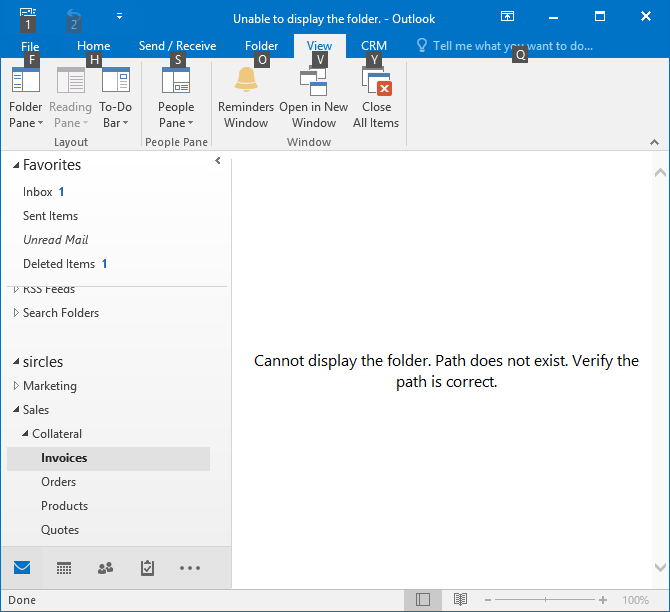
Then you should check the registry - this commonly occurs when the user has migrated or upgraded office and the system has used the incorrect 32 or 64 bit registry settings.
Start registry editor as your normal logon user - i.e. the one that you use for Outlook rather than an Admin user - and under HK_Current_User go to software>Microsoft>MSCRM and have a look under these keys:
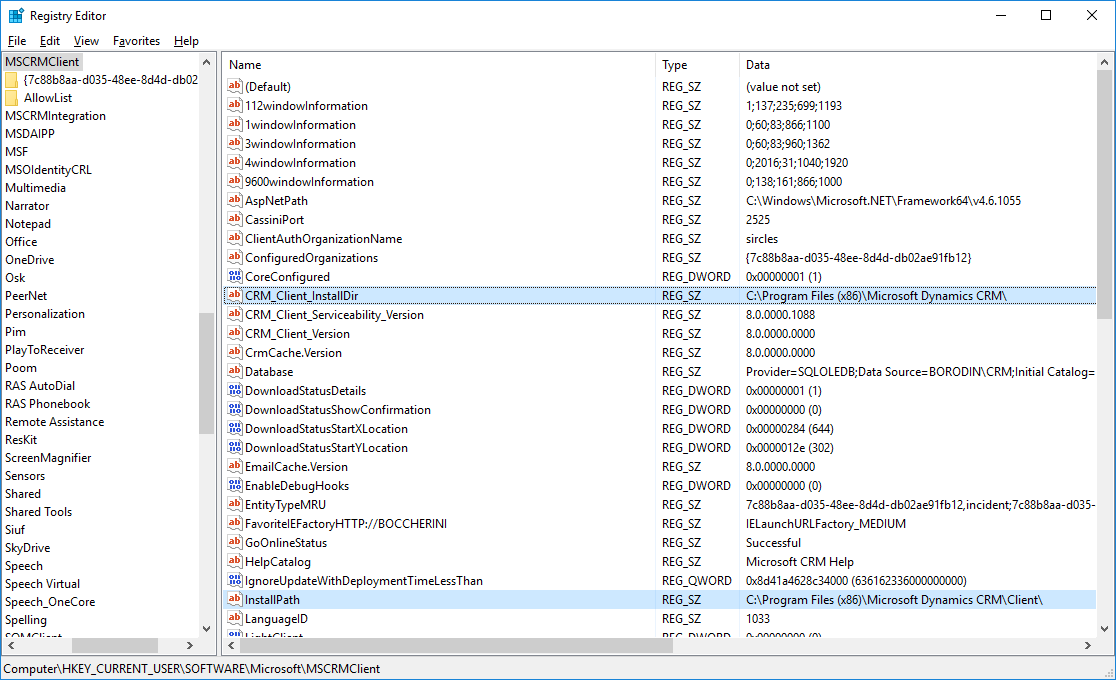
Make sure that the CRM_Client_InstallDir and InstallPath keys point to either program files (x86) or program files as befits your Microsoft Office install.
CRM_Client_InstallPath should be: C:\Program Files (x86)\Microsoft Dynamics CRM\ or C:\Program Files\Microsoft Dynamics CRM\ for 32 and 64 bit respectively.
InstallPath should be: C:\Program Files (x86)\Microsoft Dynamics CRM\Client\ or C:\Program Files\Microsoft Dynamics CRM\Client\ for 32 and 64 bit respectively