Google’s top 10 hidden features
If you’re only using Google to search the web then you are missing out on quite a bit. Have a look at these tips to get the most from the world’s most popular search engine.
We all know that Google is the world’s most advanced search engine, but did you know there are a host of hidden features that make it even more effective to use?
1: The easy way to convert currency
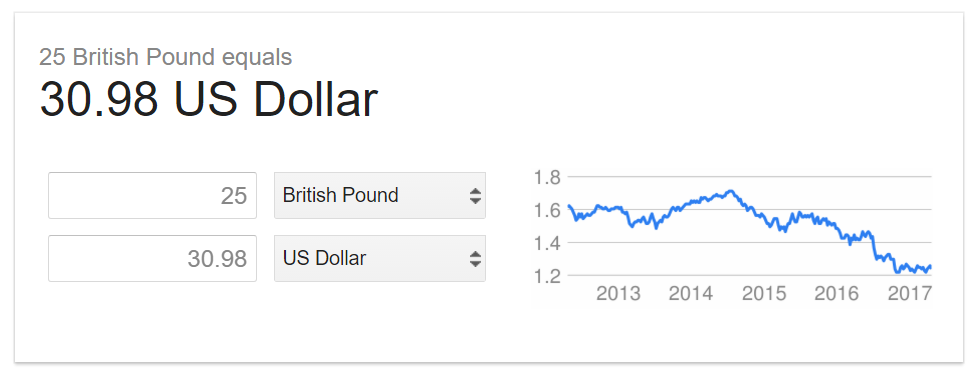
Do you want to find out how much money is in a different currency? Don’t go searching for a dedicated currency converter; you can do it through the Google search box. Just type out your amount – 100 euros, say – followed by ‘in’ and the currency you’d like to change it to, and hey presto, it’ll convert it for you. You can also do the same with number conversions like miles to kilometres and ounces to litres etc., and even translate short phrases from one language into another.
2: Make calculations
Pretty much every computer and mobile device has a calculator built in, but thanks to Google you don’t need to go searching for it. Just type the sum into the Google search bar, and it will perform the calculation for you.
3: See news results
If you are researching something, and want the most up-to-date info available, click the News tab at the top of the results page. This will show recent news articles featuring your search term.
4: Find out what an image is of...
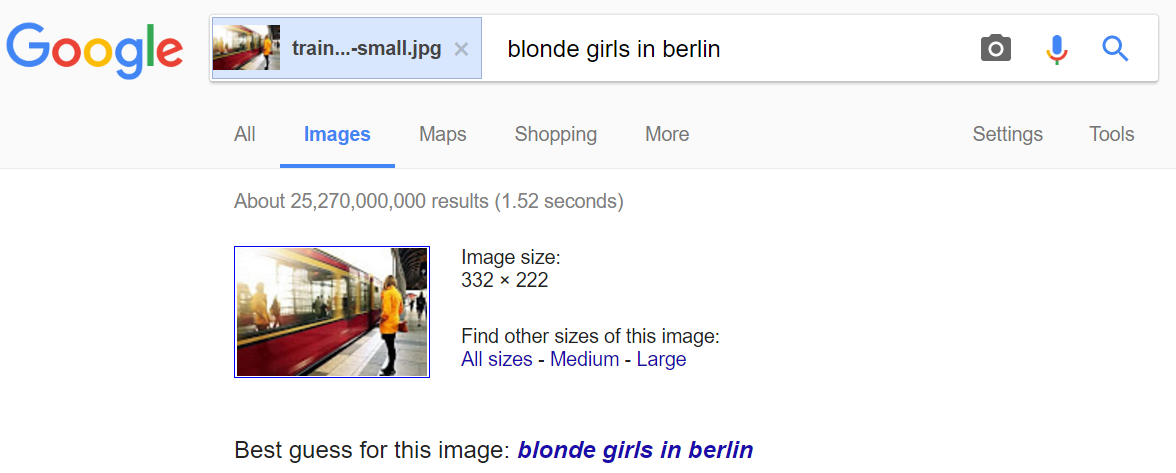
You may know you can search for images online, so if you always wanted to see what someone looks like, now’s your chance. But did you know you can find out what an image is of as well?
Stumble across an interesting picture online, and you can find out more about it by going to images.google.com and clicking the camera icon in the search bar. This brings up two options: either paste the url of the image you’ve found (i.e. what’s in the address bar when the image is the only thing on the screen), or upload an image from your computer to find out what it is.
5: Search a site from Google
Some websites’ own search functions are terrible, but don’t worry, you can also search them direct from the Google home page. Type your search term followed by “site:” and then the address of the website you want to search, so ‘flood warning site:bbc.co.uk’ for example. Then only results from the website you include will show up.
6: Search by file type
Similarly, you can search by the type of file you’re looking for, which is perfect if you’re searching for a specific PowerPoint presentation or PDF. Just type the name of the file, followed by ‘filetype:’ and then the document’s extension, so ‘pptx’ for PowerPoint, ‘docx’ for Word document or xlsx for Excel.
7: Google Doodles

Google regularly changes its logo on its home page to tie in with an occasion. Often to commemerate a famous person, a notable anniversary or a national holiday. Whatever it is, Google always manages to work its logo into the image.
This one pictured celebrates the birth of French architect Eugène Viollet-le-Duc, but they’re always varied, sometimes taking the form of animated films or even playable games. You can find a full archive here and even buy merchandise featuring your favourite doodle.
8: Get results in your locality...
If you choose to let Google know your whereabouts, you can find results in your area without having to specify where you are. Click Search Tools under the search bar and your location is listed on the right, if you are going somewhere new and need to find something, simply enter it on the right.
Search for ‘pizza restaurant’, for example, and it’ll show a list of nearby pizzerias, without you having to enter your postcode. Which is handy if you’re hungry.
9: Search using your voice
What if you don't fancy typing out a search query? No problem – you can just say it. You’ll need to launch Google’s Chrome browser on your computer, then go to google.co.uk and click the microphone icon in the search bar. Say what you want to find, and it’ll speak back to you with the results.
10: Check flight times
If you’re planning a trip, just go to Google, type ‘flights to’ or ‘flights from’ and the name of your city or airport or three letter airport code. You will see a list of flights complete with flight times, prices, and everything else you could need to know. It’s the only way to fly.