The remote resource can't connect to the remote desktop because the resource is incompatible with your device. Ask your network administrator for help.
Remote Desktop Gateway Issues:
- The remote resource can't be reached. check your connection and try again or ask your network administrator for help
- The remote resource can't connect to the remote desktop because the resource is incompatible with your device. Ask your network administrator for help.
Both of the above tend to occur on Windows 2008 R2 Remote Desktop Gateway set-ups and are usually connected with the security certificate.
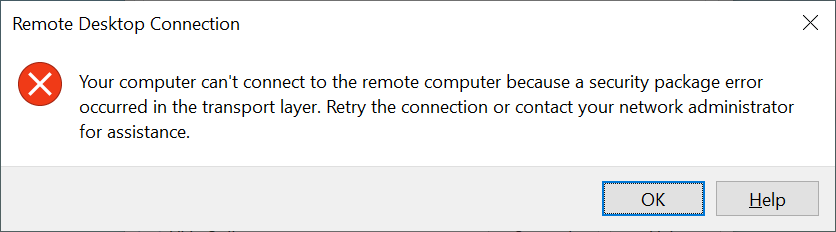
Your computer can't connect to the remote computer because a security package error occurred in the transport layer. Retry the connection or contact your network administrator for assistance.
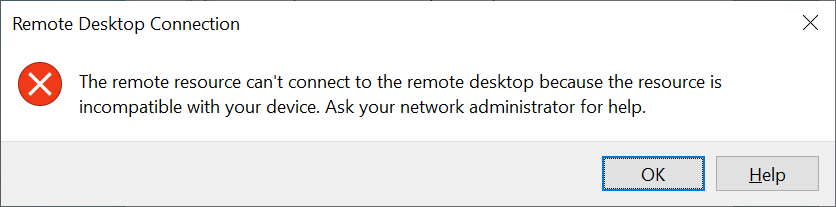
The remote resource can't connect to the remote desktop because the resource is incompatible with your device. Ask your network administrator for help.
The best solution to resolve these problems is to make sure that the certificate for the default site in IIS manager matches the one in the Remote Desktop Gateway admin. I usually prefer to have a .pfx file that I install into both. I start with the Remote Desktop Gateway manager cert:
To import a cert we use the wizard under the import certificate button, under the SSL Certificates page:
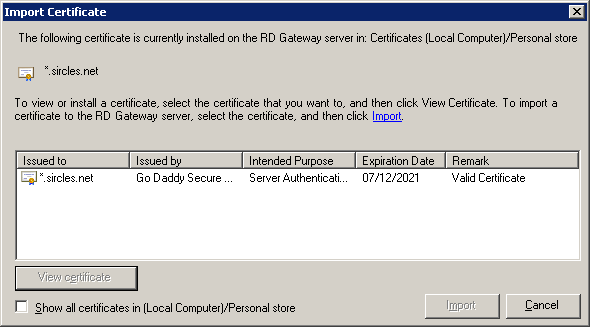
Make sure that the certificates appears with the Valid Certificate description under the remark column before importing. If it does not, import your .PFX file again.
Once imported, you should see the below:
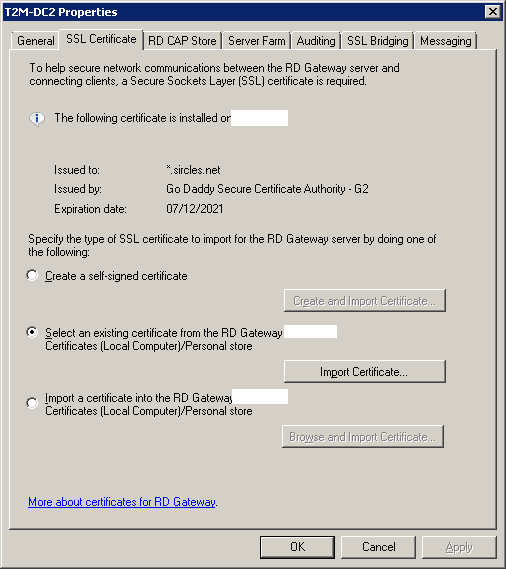
Here we are using the sircles.net wildcard as an example.
If the certificate has changed you will be prompted to restart the remote desktop gateway service, do so.
Now once it is imported into RDG manager, I also make sure it is the the certificate bound to the default site in IIS:
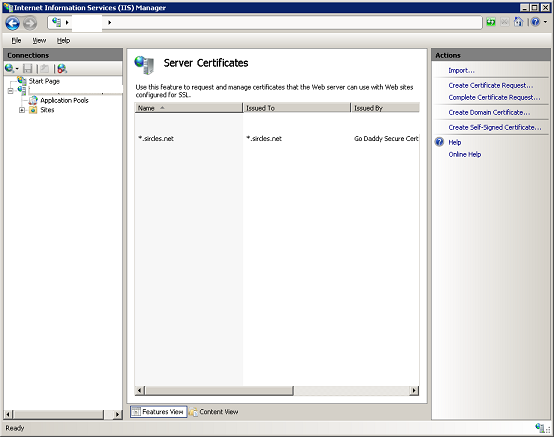
Here is the certificate under the IIS manager\server certificates page. If it is not present, right click the applet background and choose to import and import your .PFX file here also.
Now go to the default site under 'sites' in the left pane and right click the default site to select 'edit bindings'
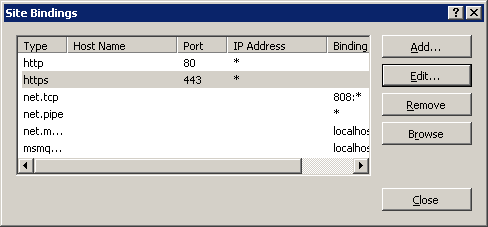
Now select the https binding and click edit:
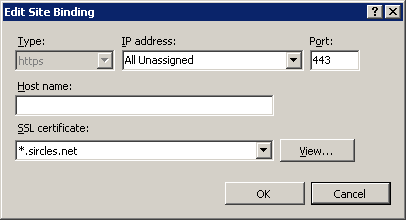
Make sure that the same certificate is selected and click OK/apply etc. to return to the IIS manager.
Now try connecting via the remote desktop gateway once more and you should see that the issues are resolved.
This is always tricky with 2008 R2 - it seems to lose the bindings at reboot quite often so always check when you are rebooting and make sure you have a backup VPN access or similar before you do, just in case of trouble.