When it comes to backup and restore on Windows 10 the default is to backup your disk every hour which is a pretty surefire way to ruin your backup disk, internal disk and electricity bill. You can obviously backup your files manually but an easy option is to create a shortcut on your desktop that will backup your files to your external hard disk so that you can simply copy them back if you lose your laptop or restore individual files if you lose or accidentally delete files.
If you wish to run the backup one time, you can by using the following:
If you run the following command by pressing [windows key] + R
Then paste in the code but substitute the drive letter of your external drive as appropriate:
xcopy "%userprofile%\*.*" [drive letter]:\profilebackup\ /c /s /r /d /y /i
And leave the colon in place but not the square brackets.
This will copy all of the files in your user profile into a folder called profilebackup onto the external drive from pictures and desktop, documents etc.
Or you can make a shortcut on your desktop as follows:
- Minimise all your applications down to the task bar to get your desktop clear.
- Right click on your desktop and choose 'create shortcut'
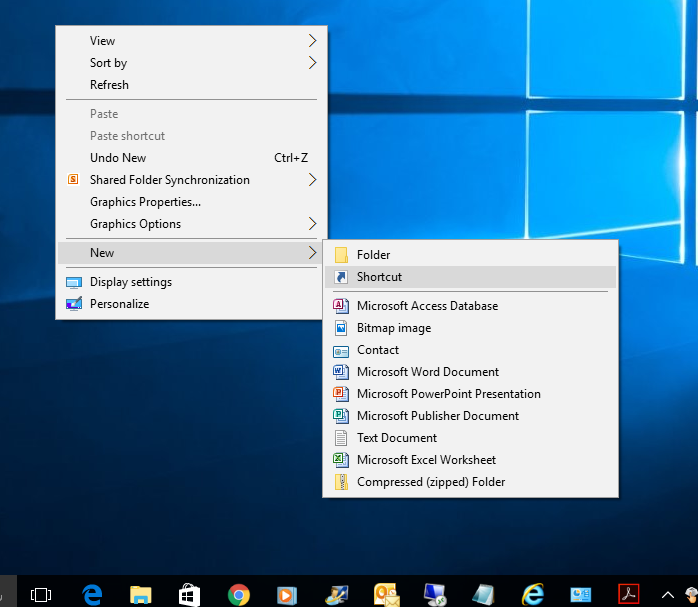
3. Enter the command line once you have entered the drive letter:

4. Name the shortcut something you will remember to run regularly:

5. Click finish and you're done.
You now have a shortcut that you can use to backup anytime - just remember to plug in the external hard disk first.