Cubase and Windows 10 Optimisation
A Brief Introduction
Since Cubase started using VST technology there has been a need to optimise your PC to prioritise VST processes above any other in order to avoid nasty sound degradation during performance or recording. This is because VST instruments are virtual instruments created much like a virtual PC - by calculating how they would behave if they were present in the first place -. As a result it is important to make sure that all non-essential processes are shut down on a computer in order to keep the flow of information from Cubase to computer resource (CPU, RAM etc.) pure.
Windows 8 is of course more complicated and prone to sound colouration than any previous version of Windows because the graphics for opening the start menu alone require the combined computing power of the 1980's, and so as well as a sufficient ASIO soundcard and driver you also need to minimise the activity of the computer other than the tasks on which Cubase is dependant. This basically means shutting down all non-essential services and applications so that your PC is optimised to carry a clear chain of commands from Cubase to the VST or MIDI instruments.
What you need to decide then is what you are prepared to do without. I am showing an example here of a computer that is to be use SOLELY for music production and nothing else. This computer will not have internet access or work applications installed and will be incapable of network integration. Only the USB and other serial ports will function and the internal clock and hardware systems will be live. Every other Windows component will be dead and unable to be used. If you have only one computer then it is best that you arrange a dual boot or a second hardware profile in your Windows installation so that you can swap between uses. I will explain how to achieve these in a later article.
Before you make any changes to your PC create a system restore point by going into Control Panel and under Recovery selecting the option to create a restore point. This will be how to return to your original settings if anything goes awry.
We shall begin in the Task Manager which is where we can stop any unnecessary applications from starting. In Windows 8 MSConfig.exe has been superseded by Task Manager as the control for start-up applications.
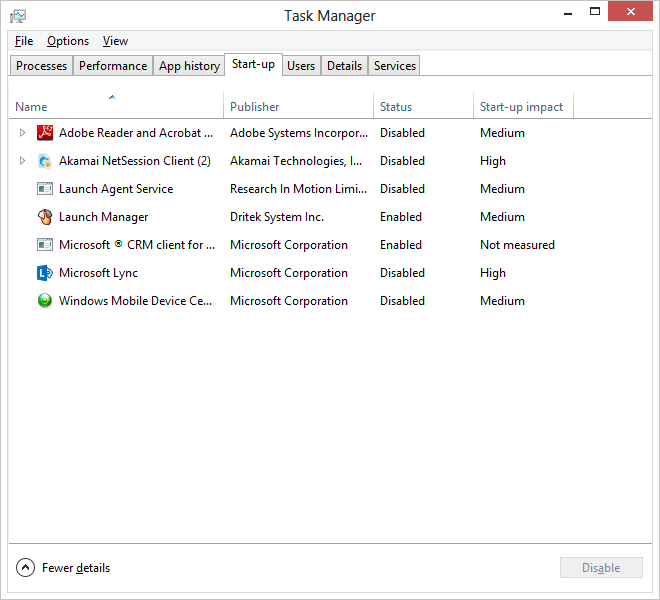
All of the applications that start up with Windows should be disabled including (especially in fact) any antivirus or spyware prevention software. As we are going to disable all network communication we need no longer worry about these. Once we have made these changes Windows may ask us to restart the computer which we can do now.
We now (after restarting) run the command 'services.msc' to open the services console. Here we can change the start-up properties of all the essential services that Windows needs to run. We do this by double clicking the relevant service and changing the start-up type to disabled or in some cases manual. The services we actually need are the following:
| Name |
Process |
Description |
Start-up |
| Time Broker |
Appinfo |
Coordinates execution of background work for WinRT application. If this service is stopped or disabled, then background work might not be triggered. |
Automatic |
| System, Events Broker |
SystemEventsBroker |
Coordinates execution of background work for WinRT application. If this service is stopped or disabled, then background work might not be triggered. |
Automatic |
| Shell Hardware Detection |
ShellHWDetection |
Provides notifications for AutoPlay hardware events. |
Automatic |
| Task Scheduler |
Schedule |
Enables a user to configure and schedule automated tasks on this computer. The service also hosts multiple Windows system-critical tasks. If this service is stopped or disabled, these tasks will not be run at their scheduled times. If this service is disabled, any services that explicitly depend on it will fail to start. |
Automatic |
| Remote Procedure Call (RPC) |
RpcSs |
The RPCSS service is the Service Control Manager for COM and DCOM servers. It performs object activations requests, object exporter resolutions and distributed garbage collection for COM and DCOM servers. If this service is stopped or disabled, programs using COM or DCOM will not function properly. It is strongly recommended that you have the RPCSS service running. |
Automatic |
| Remote Procedure Call (RPC) Locator |
RpcLocator |
In Windows 2003 and earlier versions of Windows, the Remote Procedure Call (RPC) Locator service manages the RPC name service database. In Windows Vista and later versions of Windows, this service does not provide any functionality and is present for application compatibility. |
Automatic |
| RPC Endpoint Mapper |
RpcEptMapper |
Resolves RPC interfaces identifiers to transport endpoints. If this service is stopped or disabled, |
Automatic |
| User Profile Service |
ProfSvc |
This service is responsible for loading and unloading user profiles. If this service is stopped or disabled, users will no longer be able to successfully sign in |
Automatic |
| Power |
Power |
Manages power policy and power policy notification delivery. |
Automatic |
| Plug and Play |
PlugPlay |
Enables a computer to recognize and adapt to hardware changes with little or no user input. |
Automatic |
| Multimedia Class Scheduler |
MMCSS |
Enables relative prioritization of work based on system-wide task priorities. This is intended mainly for multimedia applications. If this service is stopped, individual tasks resort to their default priority. |
Automatic |
| Local Session Manager |
LSM |
Core Windows Service that manages local user sessions. Stopping or disabling this service will result in system instability. |
Automatic |
| Group Policy Client |
gpsvc |
The service is responsible for applying settings configured by administrators for the computer and users through the Group Policy component. If the service is disabled, the settings will not be applied and applications and components will not be manageable through Group Policy. Any components or applications that depend on the Group Policy component might not be functional if the service is disabled. |
Automatic |
| DCOM Server Process Launcher |
DcomLaunch |
The DCOMLAUNCH service launches COM and DCOM servers in response to object activation requests. If this service is stopped or disabled, programs using COM or DCOM will not function properly. It is strongly recommended that you have the DCOMLAUNCH service running. |
Automatic |
| Cryptographic Services |
CryptSvc |
Provides three management services: Catalog Database Service, which confirms the signatures of Windows files and allows new programs to be installed; Protected Root Service, which adds and removes Trusted Root Certification Authority certificates from this computer; and Automatic Root Certificate Update Service, which retrieves root certificates from Windows Update and enable scenarios such as SSL. If this service is stopped, these management services will not function properly. If this service is disabled, any services that explicitly depend on it will fail to start. |
Automatic |
| Background Tasks Infrastructure Service |
BrokerInfrastructure |
Windows infrastructure service that controls which background tasks can run on the system. |
Automatic |
| Windows Audio |
AudioSrv |
Manages audio for Windows-based programs. If this service is stopped, audio devices and effects will not function properly. If this service is disabled, any services that explicitly depend on it will fail to start |
Automatic |
| Windows Audio Endpoint Builder |
AudioEndpointBuilder |
Manages audio devices for the Windows Audio service. If this service is stopped, audio devices and effects will not function properly. If this service is disabled, any services that explicitly depend on it will fail to start |
Automatic |
| Application Information |
Appinfo |
Facilitates the running of interactive applications with additional administrative privileges. If this service is stopped, users will be unable to launch applications with the additional administrative privileges they may require to perform desired user tasks. |
Automatic |
Shown running as in the below:
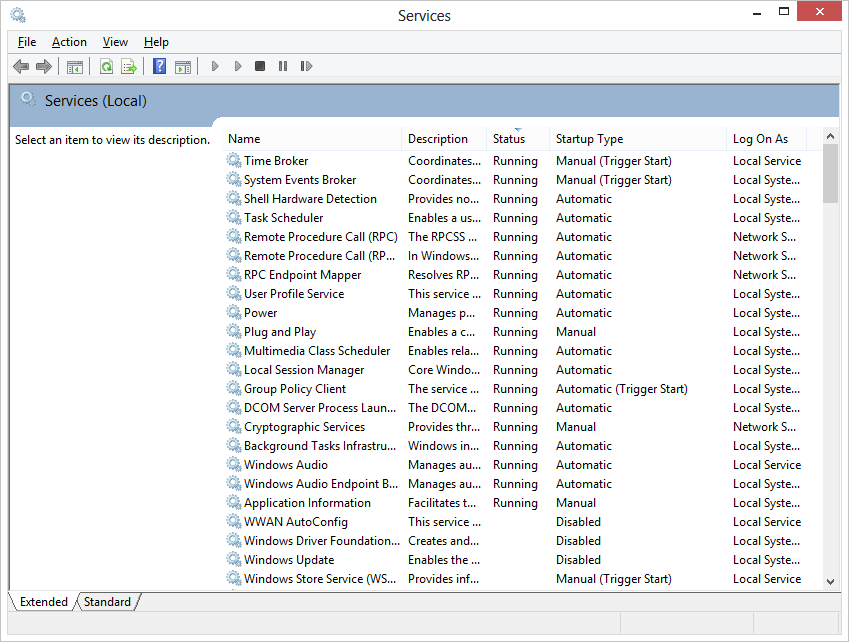
If you have any extra services that run MIDI or Hardware equipment you will need to make sure you reinstate them. The above is only meant as a guide. The system will be more or less crippled with the above and only really suitable for use with Cubase or similar software. UAC is disabled as are many other features.
Once we have rendered all but the above services as disabled or manual we can restart the PC and after restart we should see the following in task manager:
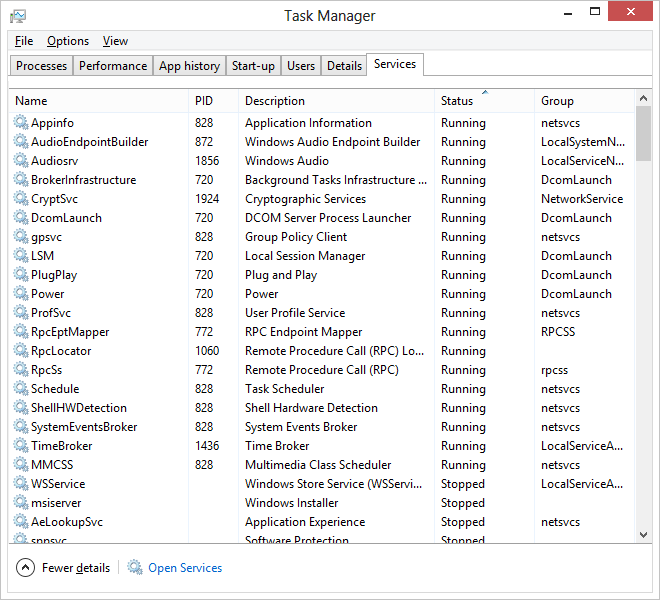
You will now find your PC starts and responds much faster but that many of your usual services and functions are missing. You will also find that growing distortion of your sounds in performance and recording are much rarer and less annoying.
|