AllDay Time Manager server service keeps stopping on Windows XP
A client has been using the AllDay Time Manager system for some time now and it has worked reasonably well for them - they have a palm reader in their office that everyone clocks-in and out with and the software sits on a 32bit x86 Windows XP SP3 machine as the software does not run on a x64 machine and that is all there was left.
The system has a software client and a database that are installed on the same machine - the database is a n SQL 2008 database that has an application service that runs on top and forwards the data to port 5000 for the software client to connect to.
All of a sudden the service has begun to cease during the day and shuts down with no apparent messages in the Event Log.
Examining the database and application settings give the following details:
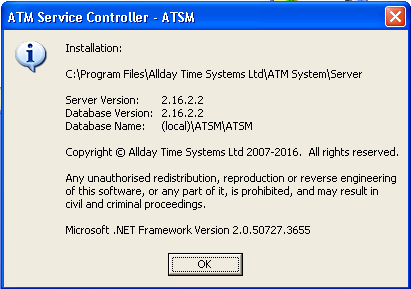
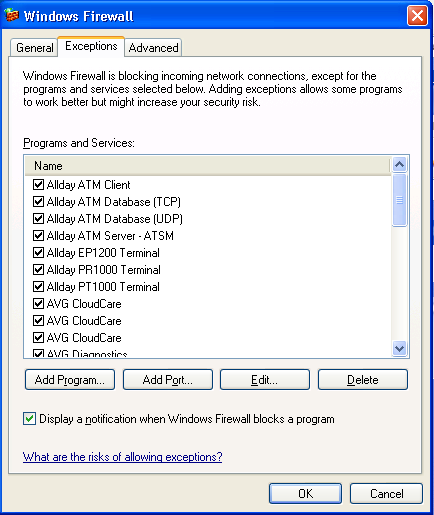
All Day Time Manager is a software that runs in several different parts.
First of all there is the data living on your palm reader/clock-in/out machine that is polled by the software on your desktop machine. The desktop application queries the machine and then writes that data to the server application, which in turn writes data into the SQL database on the server computer.
So there are three levels to the application:
- Desktop App
- All day server
- SQL server DB
All data from either the PC or the clock-in machine start at the top and descend to the database where the information is stored long term for reporting etc. The All Day server then queries the SQL server for the information and provides it to the client machines, usually over TCP port 5000.
There are two points of configuration for the AllDay server - the configuration file ServiceApp.exe.config at:
C:\Program Files\Allday Time Systems Ltd\ATM System\Server
And the configuration available by right clicking the red icon (red when the AllDay NT service is not running) and choosing 'configure database login'
When we moved our database we have to configure this part of the App as follows:
Server: new SQL %computername%
Instance: same as computername
Database: ATSM
User: ATSMUser
PW: ********
The config file we adjusted to be:
<add key="hibernate.connection.connection_string" value="Server=SERVERNAME;initial catalog=ATSM;User=ATSMUser;Pwd=********;Min Pool Size=2"/>
We could then start the service and the desktop application, which then displayed the SQL server path in the bottom right hand corner, and so we knew that we had successfully moved the DB.
The All-Day Time Manager Service is dependent on having a good connection to the ATSM database. By default the database is stored locally on the application server machine, in an instance called ./ATSM
There is a default user called ATSM user and there is a default password that we shall leave alone for this post.
To move the database you must use the SQL management studio to backup the SQL database. You can download the studio easily enough from the web and install onto the server computer, or use the studio manager on a different computer.
The database is typically installed here:
C:\Program Files\Allday Time Systems Ltd\ATM Data\MSSQL10.ATSM\MSSQL\DATA
Once you have a backup of the database, you can restore to another PC using the SQL studio manager and keep the name the same - ATSM
If you are restoring the database to a default instance as we were, then you will need to choose the machine name as the instance name - such as servername\servername.
As for what was causing the service to stop, well we believe it was either the application losing connectivity or the XP machine just getting too long in the tooth.